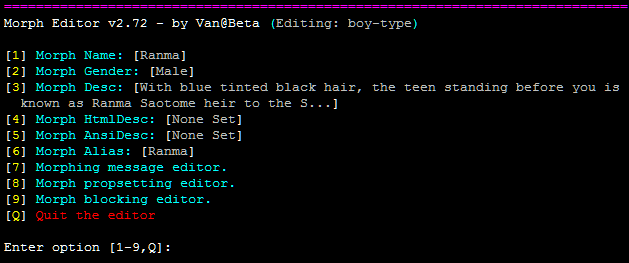Morph is a system we have on Twisted for transforming characters. It can be used for several purposes including costume changes or creating an OOC alt. It is not to be used as a way of generating alts for your player characters.
Morph v2.72 - by Van@Beta
| Morph #help | This screen |
| Morph #props | Display all of the morph properties |
| Morph #note | Whats new for morph |
| Morph #new <morph> | Make a new morph with the morph editor |
| Morph #edit <morph> | Edit an old morph with the morph editor |
| Morph #del <morph> | Delete an old morph |
| Morph #list | List all morphs in existence |
| Morph #add <random morph>=<morph> | Will add morph to the list for random morph |
| Morph #rem <random morph>=<morph> | Will remove morph from the list for the random morph |
| Morph #rand <name> | Create a random morph with name as its name |
| Morph #show <morph> | Show what random morphs there are under morph |
| Morph #proploc <obj> | Change the morph proploc |
| Morph <morph> | Morph into the race <morph> |
| Morph +<morph> | Morph, but override all restrictions |
| Morph -<morph> | Do a quiet morph |
| Morph <morph>=<msg> | Morph, using <msg> to override the default one |
Using Morph
It is very important to remember that you have to start by creating a morph for your default form first. Copy all of your information to it and transform into it before creating other morphs. Morphs will override your lookdesc and finger info, so it's very important to keep yourself backed up.
The simplest way of using Morph is to access the morph editor, which can be done by using the command morph #new [name] and simply filling out the basic information.
For an example, let's look at Ranma Saotome's Male form:
(created using morph #new boy-type)
As you can see, it's just as easy as changing the necessary fields. Anyone who has used the Player Editor should already be used to the commands.
What does Morph change?
Using morph you can quickly shift from one set of details to another with a custom message that shows to the room to let people know you've morphed. Things that can be changed in a morph include your @alias, look description (standard/html/or ansi) and gender. You can also change other information such as your race, age, height, and weight - but these are done via the propsetting menu of the morph editor. It is not recommended you do this unless you know what you're doing as you can permanently screw up your character. Use caution!
- Morph Name - Currently this doesn't function correctly. Best to make sure you use your character's name to avoid conflicts.
- Morph Gender - Self explanatory. This appears on your finger info page.
- Morph Desc, Morph HTMLDesc, Morph AnsiDesc - These are just your standard look descriptions. They will show when someone looks at you.
- Morph Alias - This field is used to change your @alias. This will appear when you pose or chat on public. There is currently a bug that prevents restoring your alias back to it's default using morph, so you may want to be mindful of this while setting up other morphs.
- Morphing message editor - This will allow you to change the message that shows when you change morphs. A menu of your currently existing morphs will show when you select this option. From there you can change the text as you desire.
- Morph propsetting editor - This is where you add additional props to be changed when you morph. This would be height/weight/etc... It does not modify your inventory. Do not mess with this unless you know what your doing.
- Morph blocking editor - This will open a menu of existing morphs to allow you to block the ability of changing from the current morph to another. Like the propsetting edtior, don't mess with this unless you know what your doing.
Random Morphs
Using morph #rand <name> and using the same name for each morph will allow you to create a list of morphs that are selected randomly when you attempt to transform into that <name>. This can be useful for creating chaotic transformations to add an element of surprise to scenes.
| In-game Commands | |
|---|---|
|